将 QStudio 连接到 ClickHouse
Community Maintained
QStudio 是一款免费的 SQL 图形界面工具,可用于运行 SQL 脚本、便捷浏览数据表、绘制图表并导出结果。它适用于任何操作系统,且可以连接任意数据库。
QStudio 通过 JDBC 连接到 ClickHouse。
1. 收集 ClickHouse 连接信息
QStudio 通过 HTTP(S) 上的 JDBC 连接到 ClickHouse;您需要准备:
- endpoint(服务地址)
- 端口号
- 用户名
- 密码
要通过 HTTP(S) 连接到 ClickHouse,您需要以下信息:
| 参数 | 说明 |
|---|---|
HOST 和 PORT | 通常,在使用 TLS 时端口为 8443,不使用 TLS 时端口为 8123。 |
DATABASE NAME | 默认提供一个名为 default 的数据库,请填写您要连接的目标数据库名称。 |
USERNAME 和 PASSWORD | 默认用户名为 default。请使用适合您使用场景的用户名。 |
您的 ClickHouse Cloud 服务的详细信息可以在 ClickHouse Cloud 控制台中查看。 选择某个服务并点击 Connect:
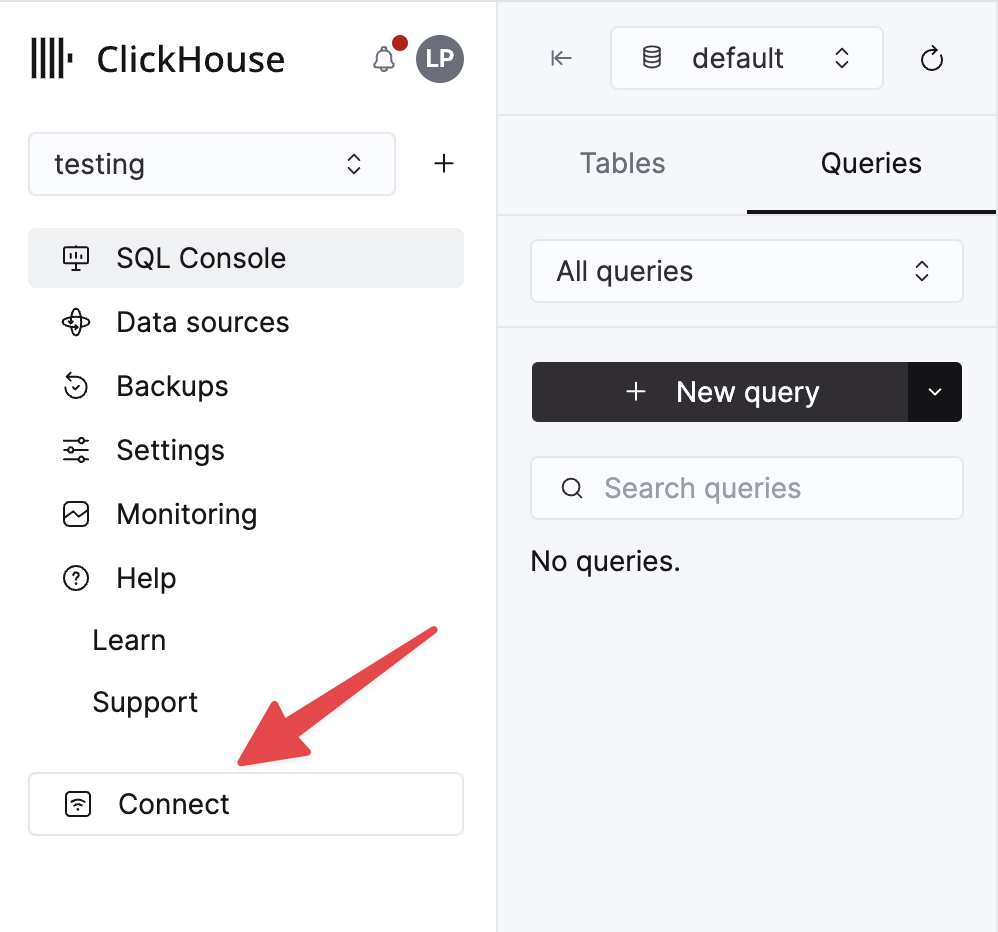
选择 HTTPS。连接信息会显示在示例 curl 命令中。
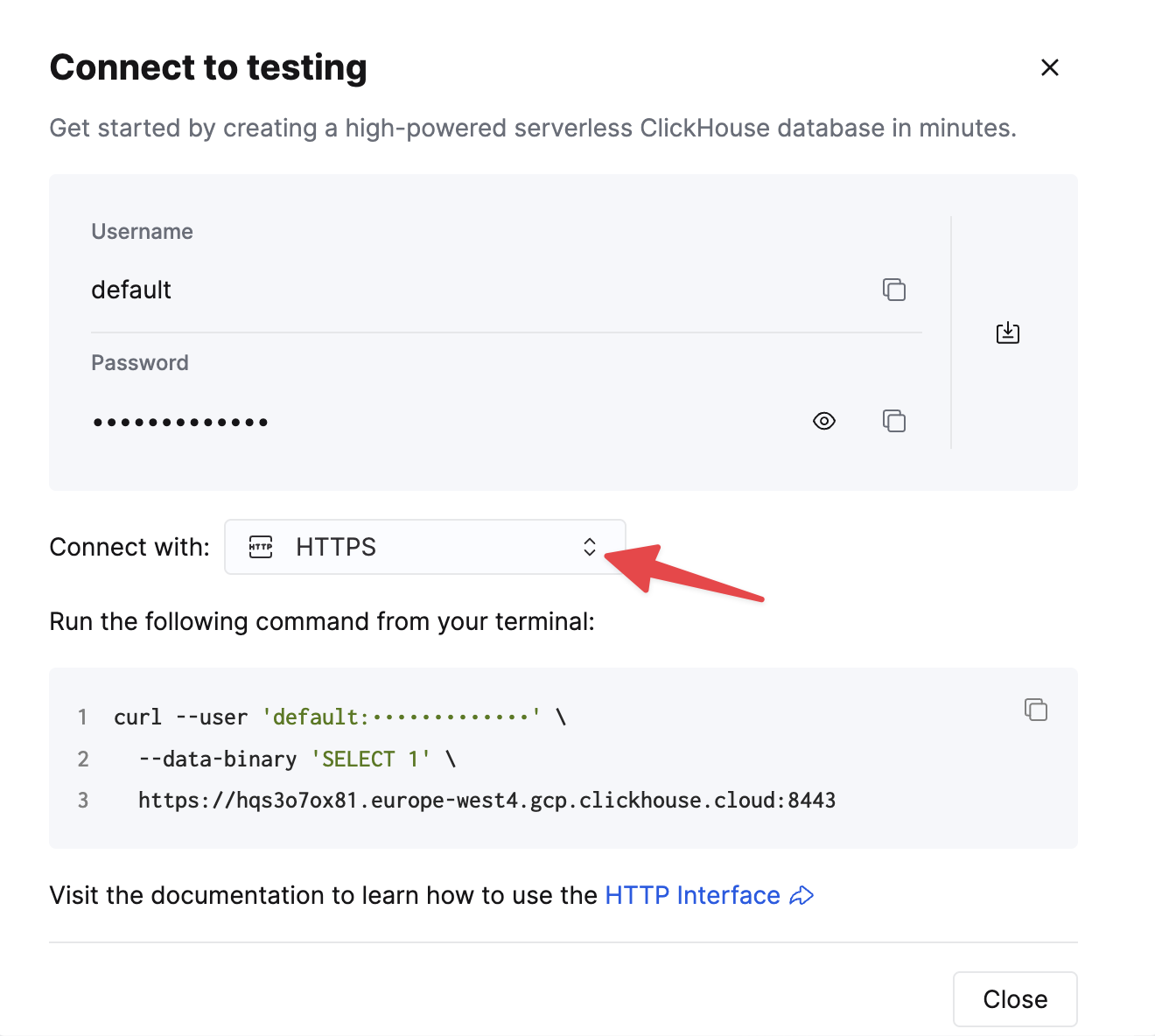
如果您使用的是自托管 ClickHouse,则连接信息由您的 ClickHouse 管理员进行设置。
2. 下载 QStudio
QStudio 可从 https://www.timestored.com/qstudio/download/ 下载。
3. 添加数据库
- 初次打开 QStudio 时,点击菜单选项 Server->Add Server,或者点击工具栏上的添加服务器按钮。
- 然后设置以下详细信息:
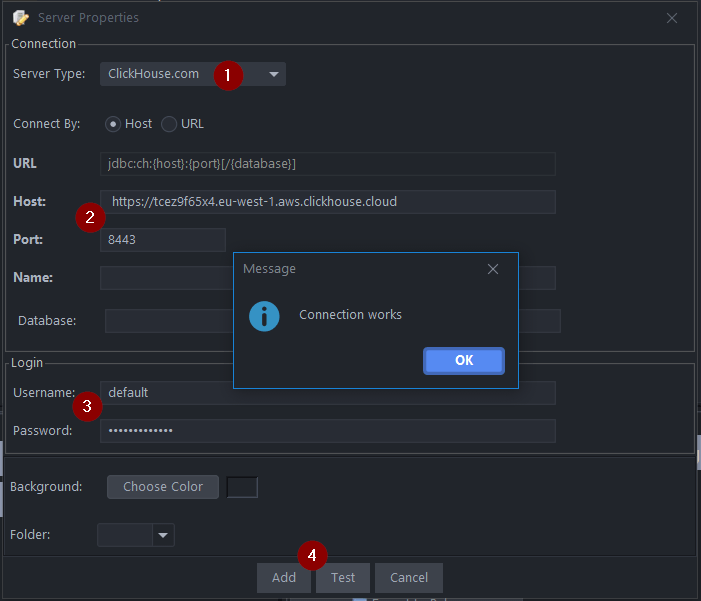
- Server Type: Clickhouse.com
- 请注意,在 Host 中必须包含 https:// Host: https://abc.def.clickhouse.cloud Port: 8443
- Username: default
Password:
XXXXXXXXXXX - 点击 Add
如果 QStudio 检测到您尚未安装 ClickHouse JDBC 驱动程序,它会提示您下载安装:
4. 查询 ClickHouse
-
打开查询编辑器并运行查询。可以通过以下方式运行查询:
-
Ctrl + e - 运行高亮文本
-
Ctrl + Enter - 运行当前行
-
示例查询:
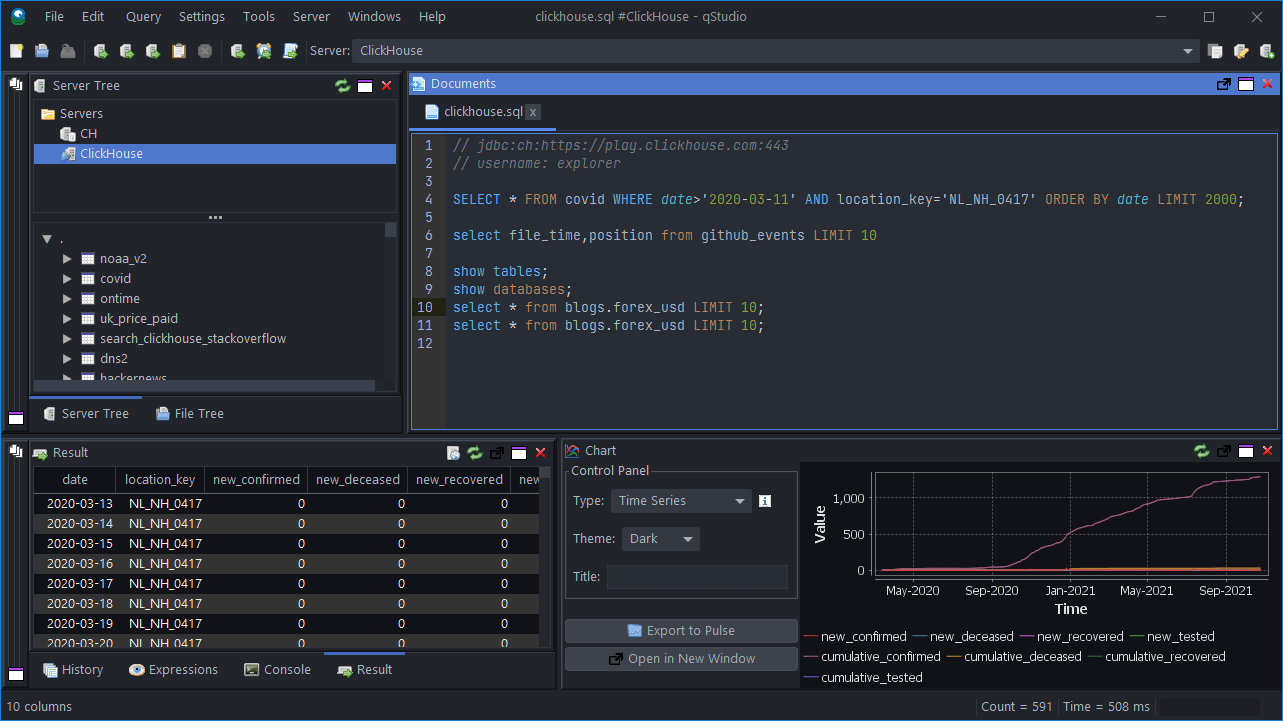
下一步
请参阅 QStudio 以了解 QStudio 的功能特性,并查看 ClickHouse 文档 以了解 ClickHouse 的功能特性。

