在 DbVisualizer 中连接 ClickHouse
Community Maintained
启动或下载 DbVisualizer
可从 https://www.dbvis.com/download/ 下载 DbVisualizer
1. 收集连接信息
要通过 HTTP(S) 连接到 ClickHouse,您需要以下信息:
| 参数 | 说明 |
|---|---|
HOST 和 PORT | 通常,在使用 TLS 时端口为 8443,不使用 TLS 时端口为 8123。 |
DATABASE NAME | 默认提供一个名为 default 的数据库,请填写您要连接的目标数据库名称。 |
USERNAME 和 PASSWORD | 默认用户名为 default。请使用适合您使用场景的用户名。 |
您的 ClickHouse Cloud 服务的详细信息可以在 ClickHouse Cloud 控制台中查看。 选择某个服务并点击 Connect:
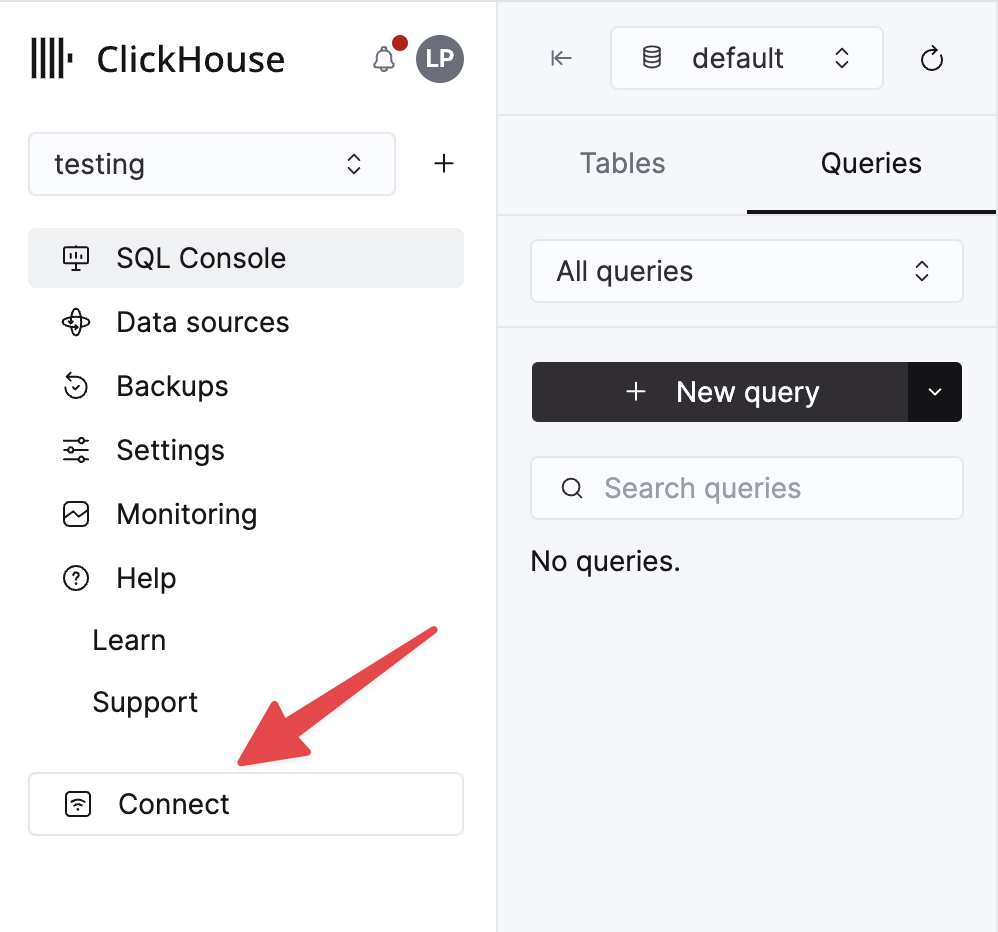
选择 HTTPS。连接信息会显示在示例 curl 命令中。
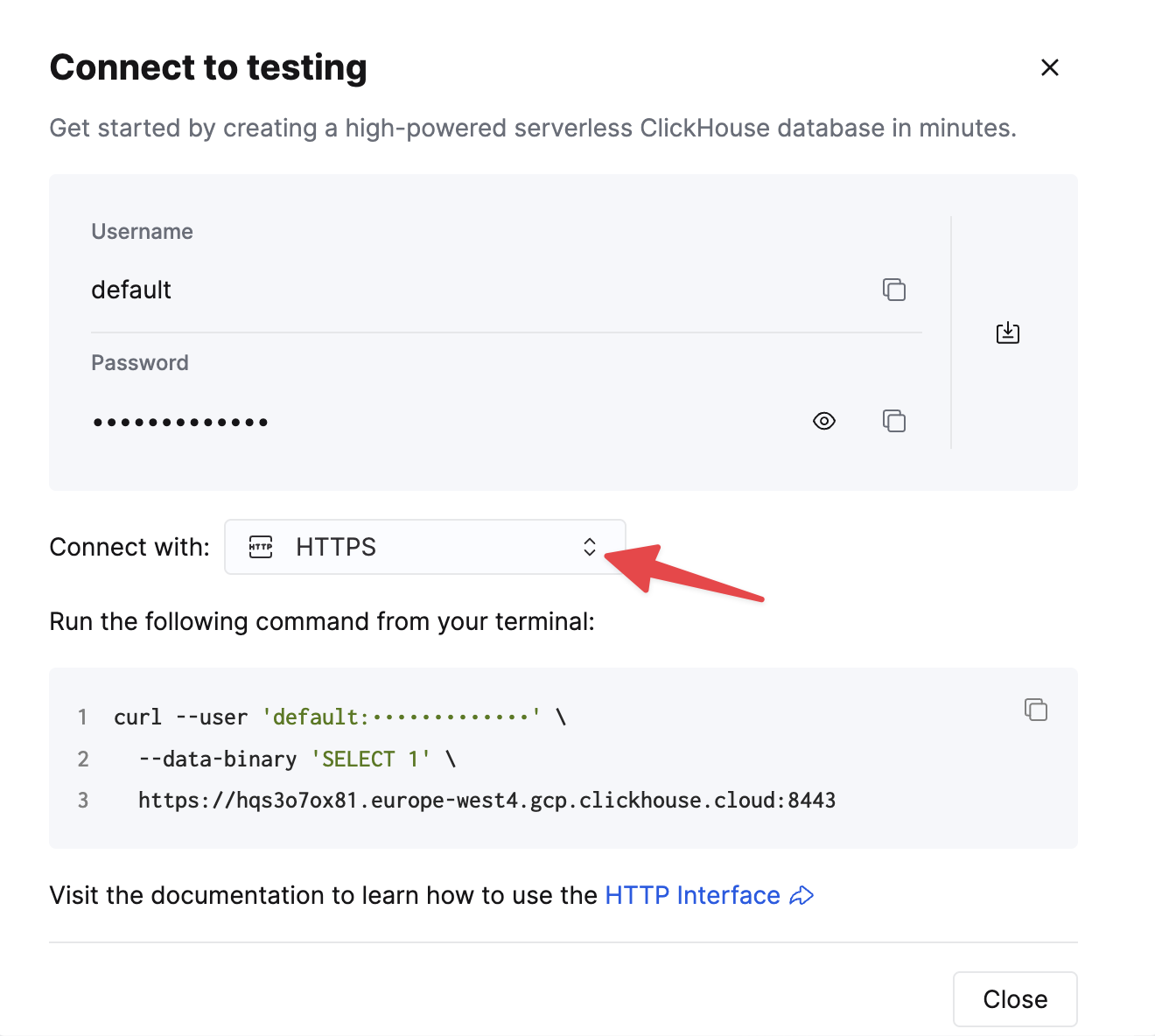
如果您使用的是自托管 ClickHouse,则连接信息由您的 ClickHouse 管理员进行设置。
2. 内置 JDBC 驱动管理
DbVisualizer 内置了最新的 ClickHouse JDBC 驱动程序。它提供完整的 JDBC 驱动管理功能,可使用驱动程序的最新发行版本以及历史版本。
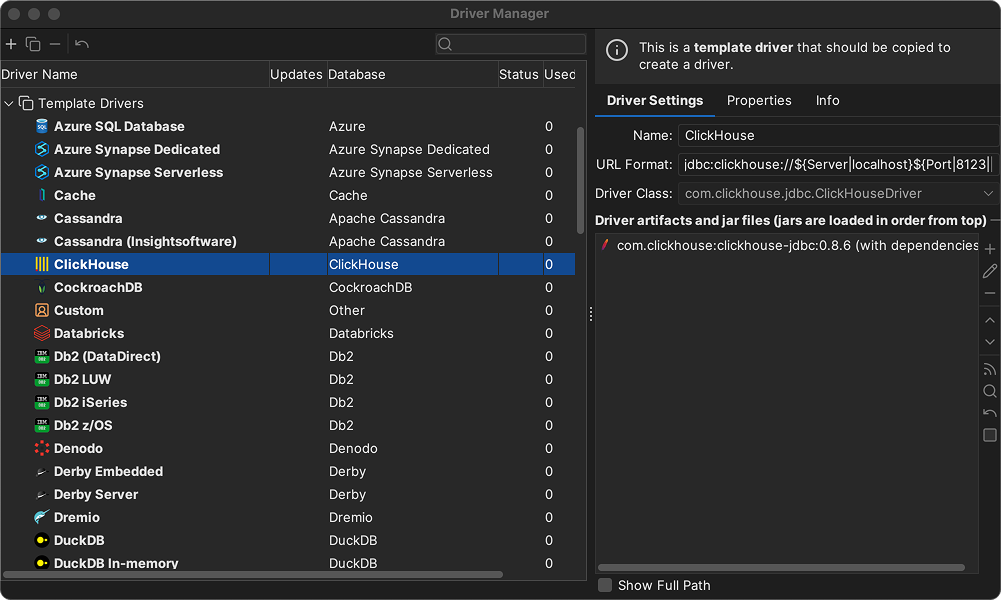
3. 连接到 ClickHouse
要使用 DbVisualizer 连接数据库,首先必须创建并配置一个数据库连接。
-
通过 Database->Create Database Connection 创建一个新连接,并在弹出菜单中为你的数据库选择一个驱动程序。
-
会打开该新连接的 Object View 选项卡。
-
在 Name 字段中输入连接名称,并可选地在 Notes 字段中输入该连接的说明。
-
将 Database Type 保持为 Auto Detect。
-
如果在 Driver Type 中选定的驱动程序旁带有绿色对勾,则说明它已可用。如果没有绿色对勾,你可能需要在 Driver Manager 中配置该驱动程序。
-
在其余字段中输入数据库服务器的信息。
-
点击 Ping Server 按钮,验证是否可以与指定地址和端口建立网络连接。
-
如果 Ping Server 的结果显示服务器可达,点击 Connect 以连接到数据库服务器。

