Цель: создать свой первый дашборд в Rocket.BI
В этом руководстве вы установите и создадите простой дашборд с помощью Rocket.BI. Вот как он выглядит:
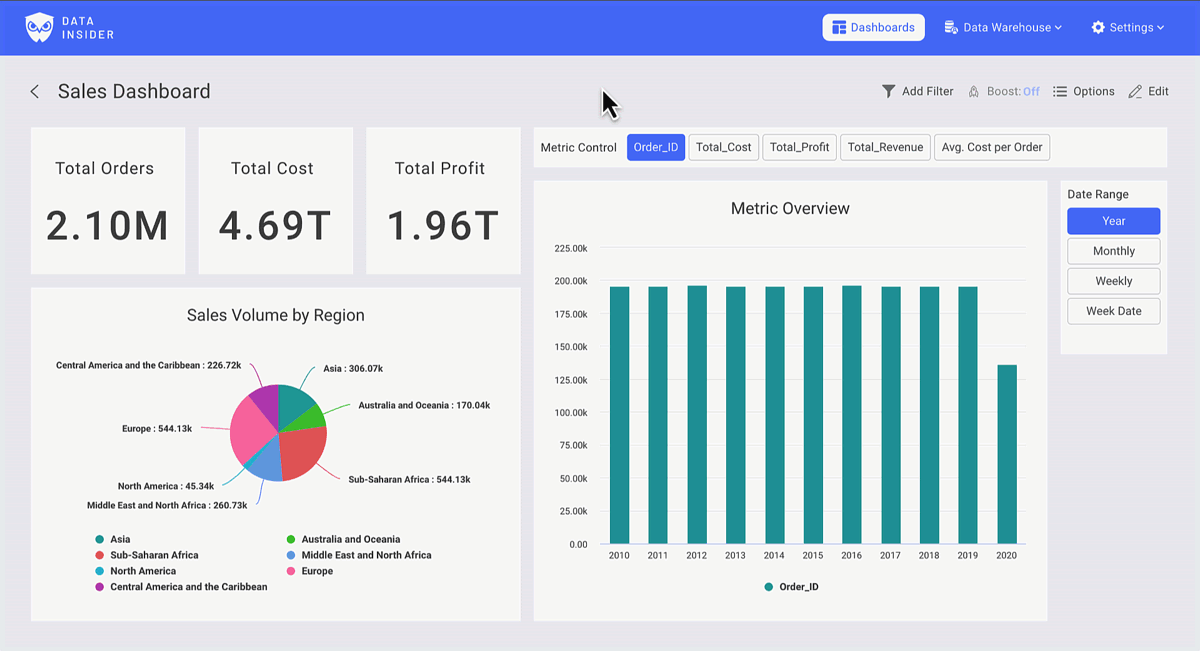
Вы можете открыть этот дашборд по ссылке.
Установка
Запустите RocketBI с помощью наших предварительно собранных образов Docker.
Скачайте файл docker-compose.yml и конфигурационный файл:
Отредактируйте файл .clickhouse.env и добавьте данные сервера ClickHouse.
Запустите RocketBI командой: docker-compose up -d .
Откройте браузер, перейдите по адресу localhost:5050, войдите с этой учетной записью: [email protected]/123456.
Чтобы собрать из исходников или выполнить расширенную настройку, ознакомьтесь с файлом Rocket.BI Readme.
Давайте соберём дашборд
Во вкладке Dashboard вы найдёте свои отчёты, начните создавать визуализации, нажав +New.
Вы можете создавать неограниченное количество дашбордов и строить неограниченное количество диаграмм в одном дашборде.
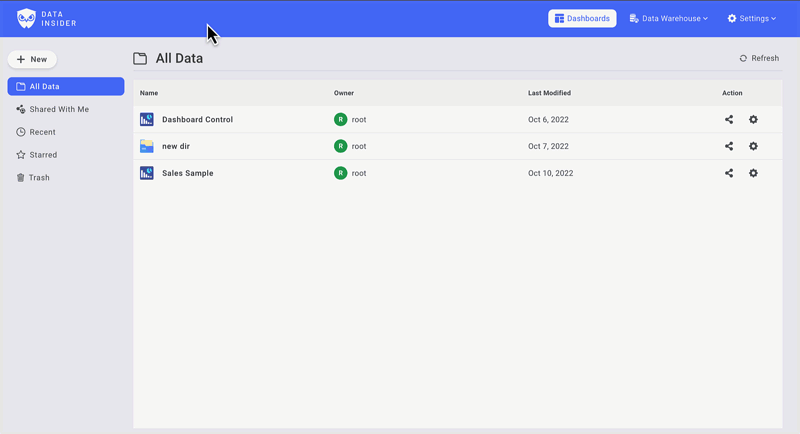
Подробный обучающий ролик в высоком разрешении смотрите на YouTube: https://www.youtube.com/watch?v=TMkdMHHfvqY
Создаём элементы управления для диаграмм
Создайте контрол метрик
Во вкладке Tab filter выберите поля метрик, которые вы хотите использовать. Убедитесь, что корректно настроена агрегация.
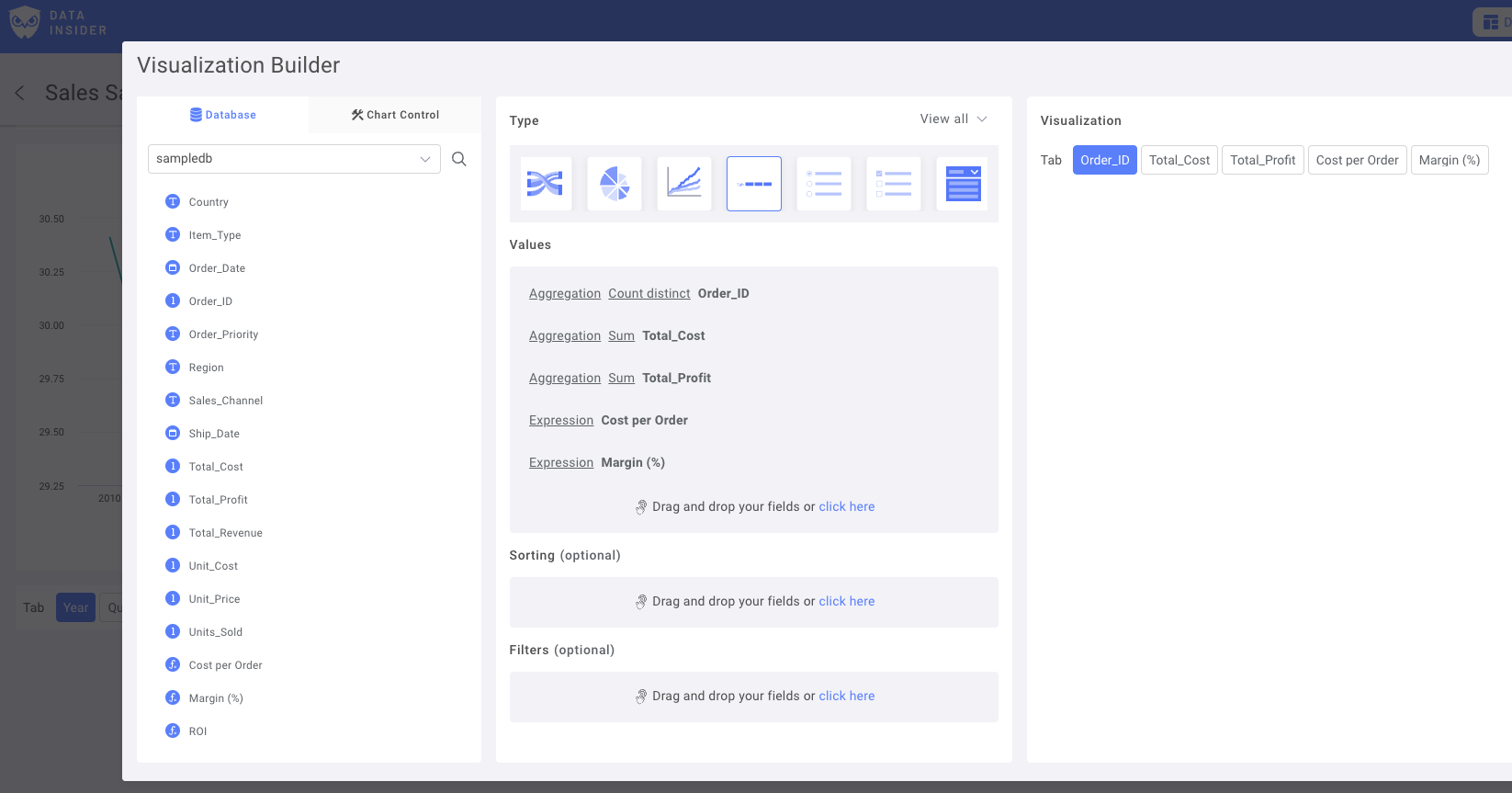
Переименуйте фильтры и сохраните Control в Dashboard.

Создайте контрол типа дата
Выберите поле Date как основную колонку Main Date:
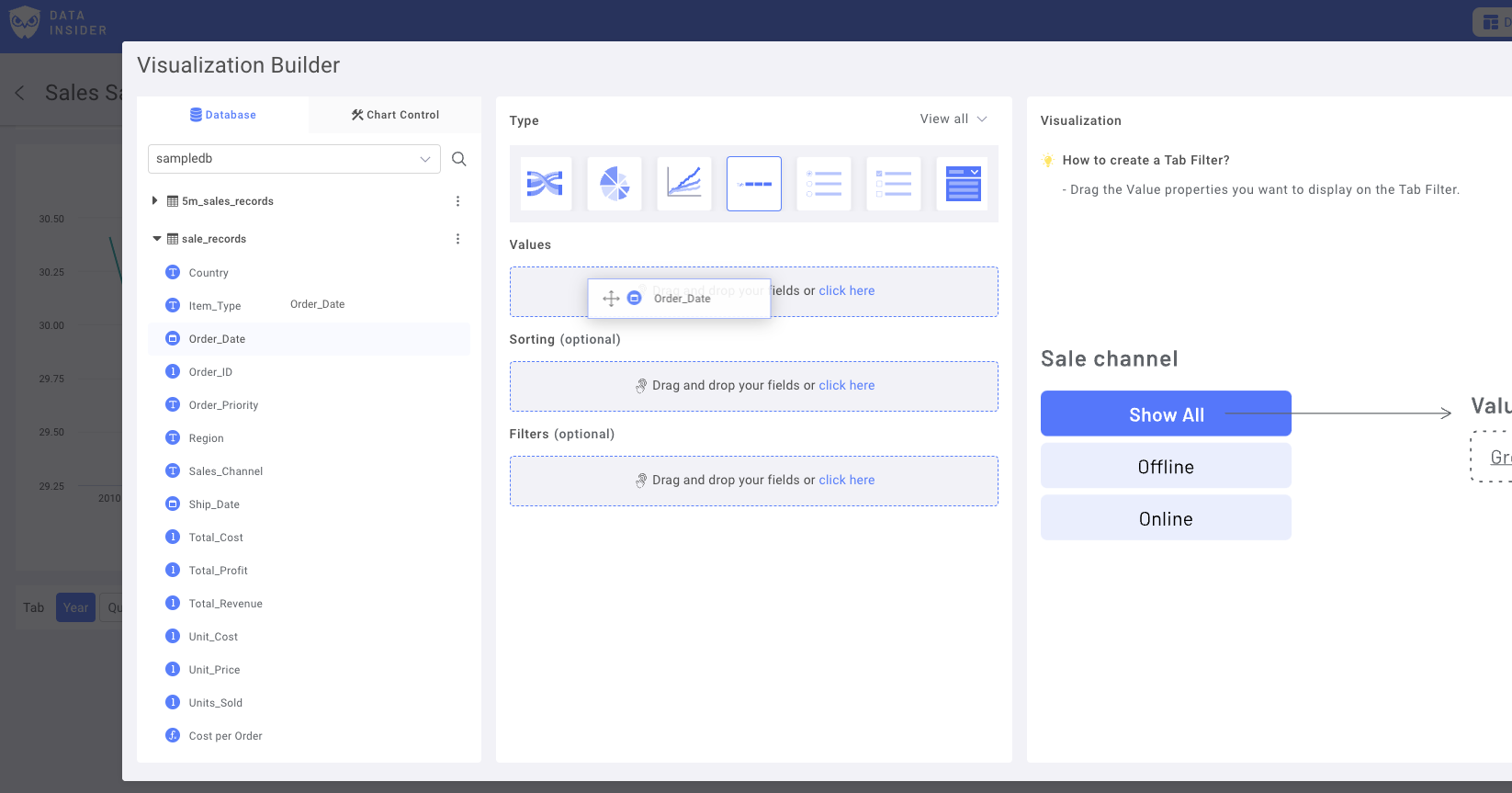
Добавьте дублирующие варианты с разными диапазонами выборки. Например, Year, Monthly, Daily date или Day of Week.
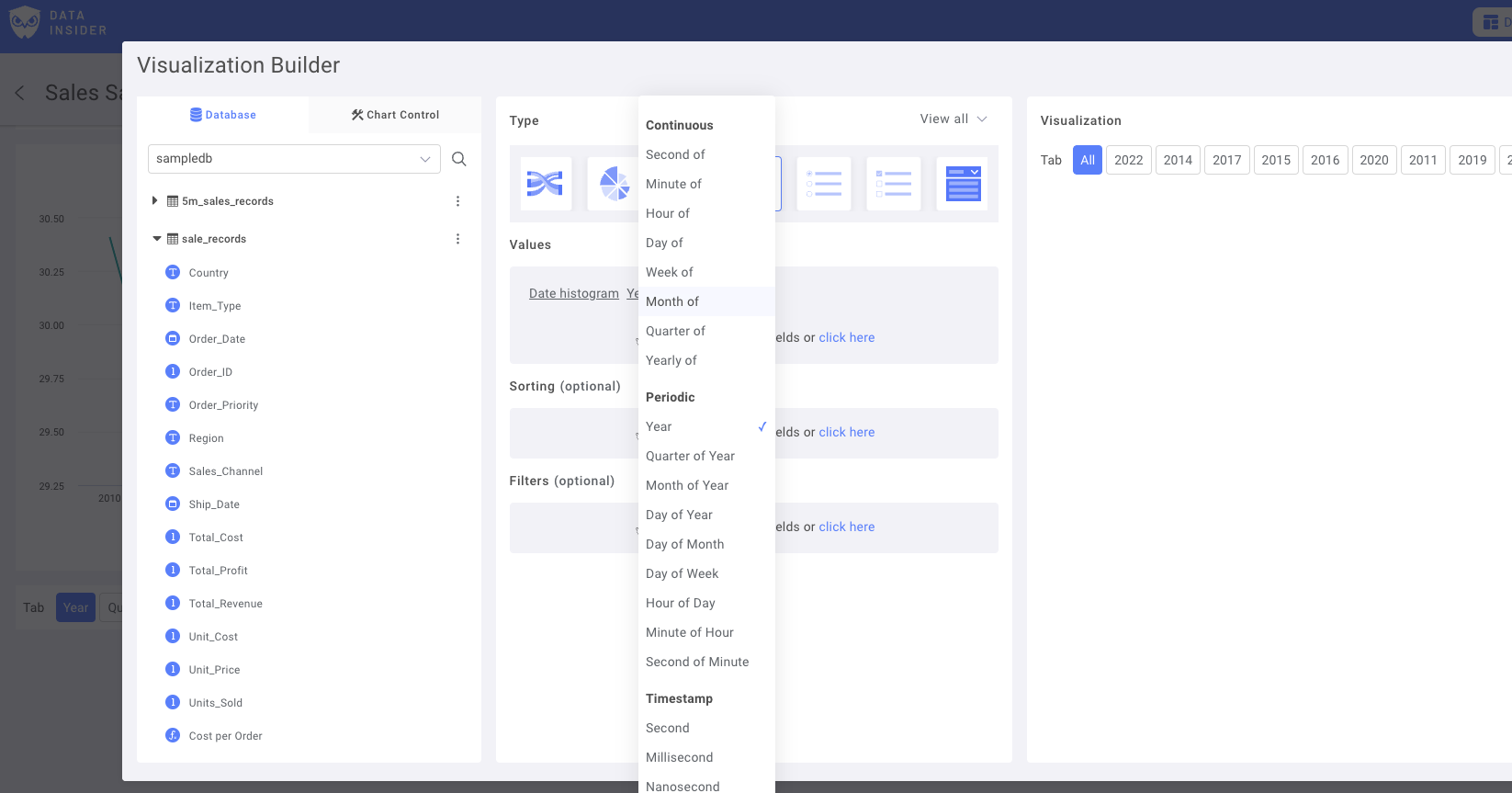
Переименуйте фильтры и сохраните Control в Dashboard.
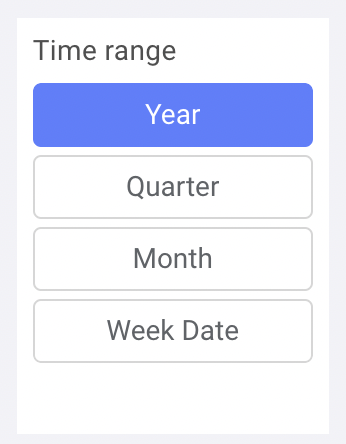
Теперь давайте соберём диаграммы
Круговая диаграмма: метрики продаж по регионам
Выберите добавление новой диаграммы, затем выберите Pie Chart.
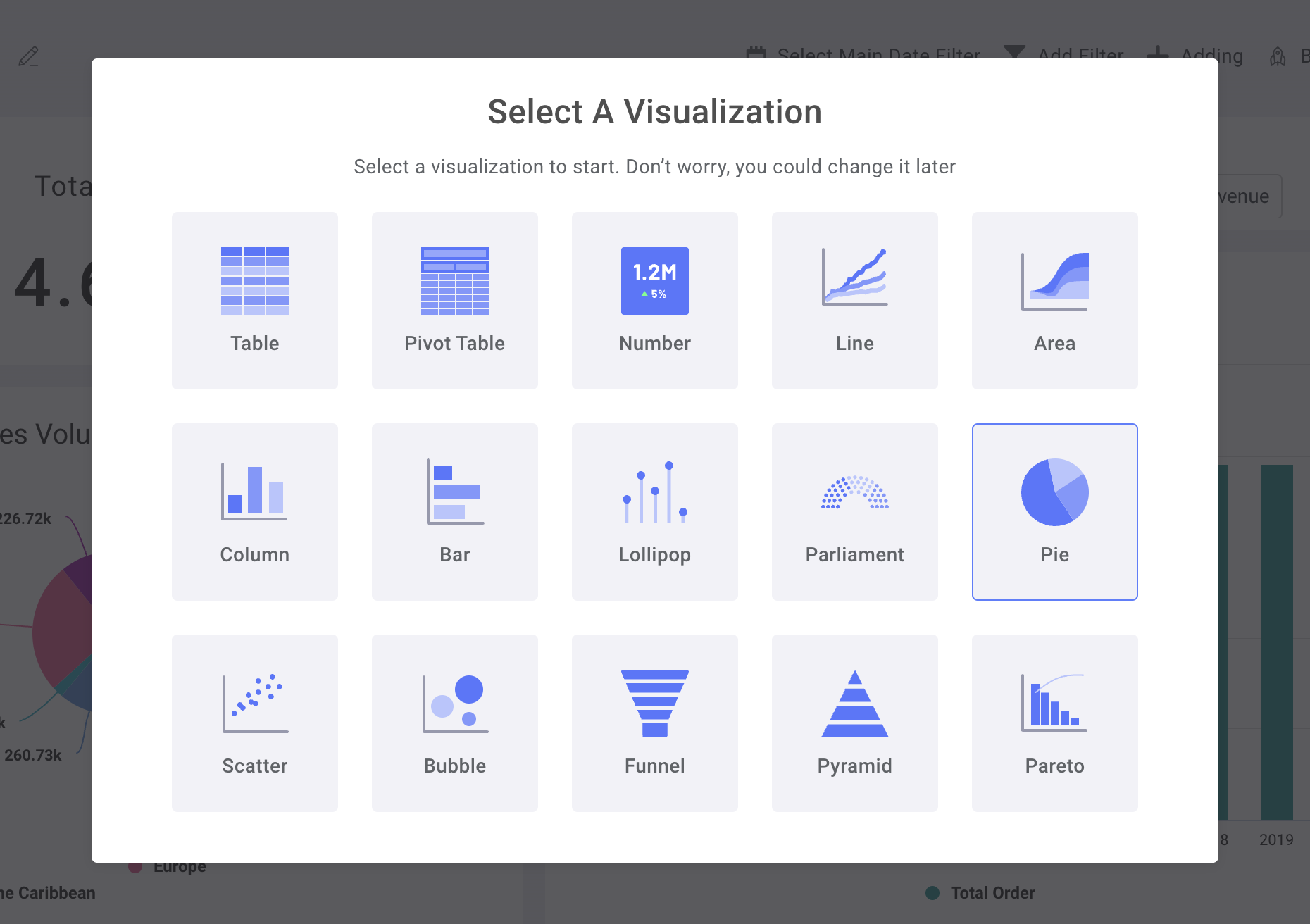
Сначала перетащите колонку «Region» из Dataset в поле Legend.
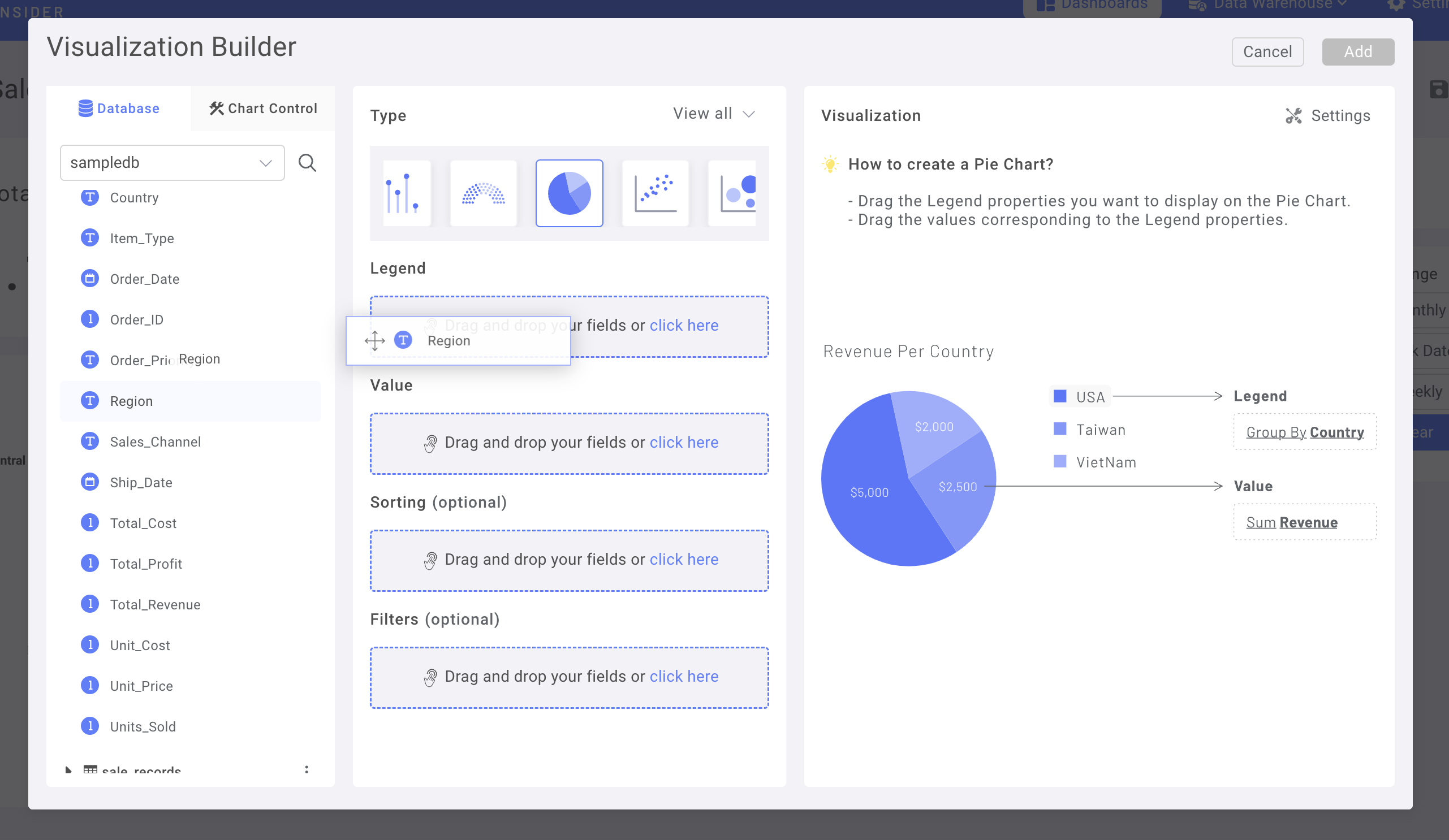
Затем перейдите на вкладку Chart Control.
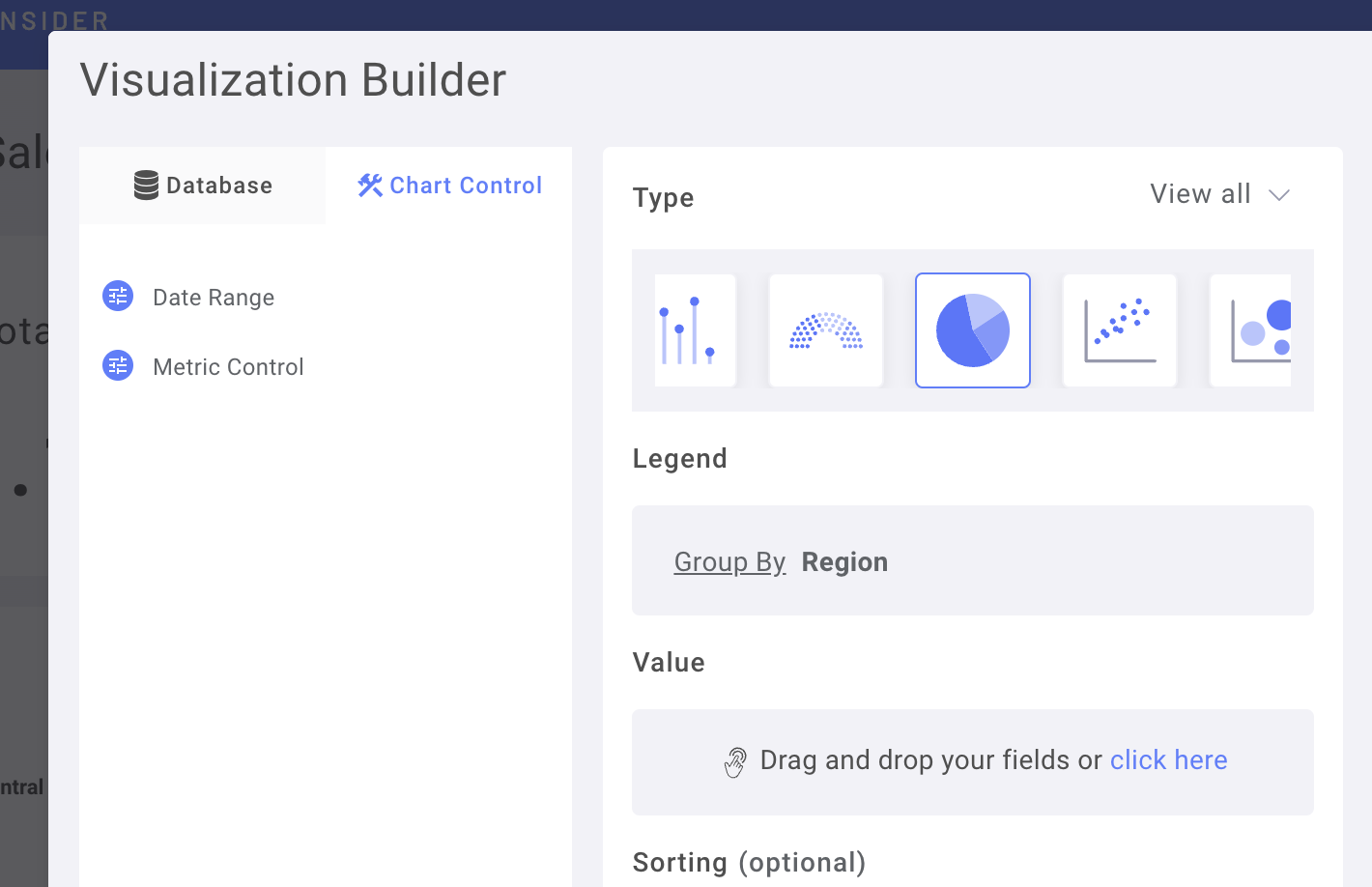
Перетащите Metrics Control в поле Value.
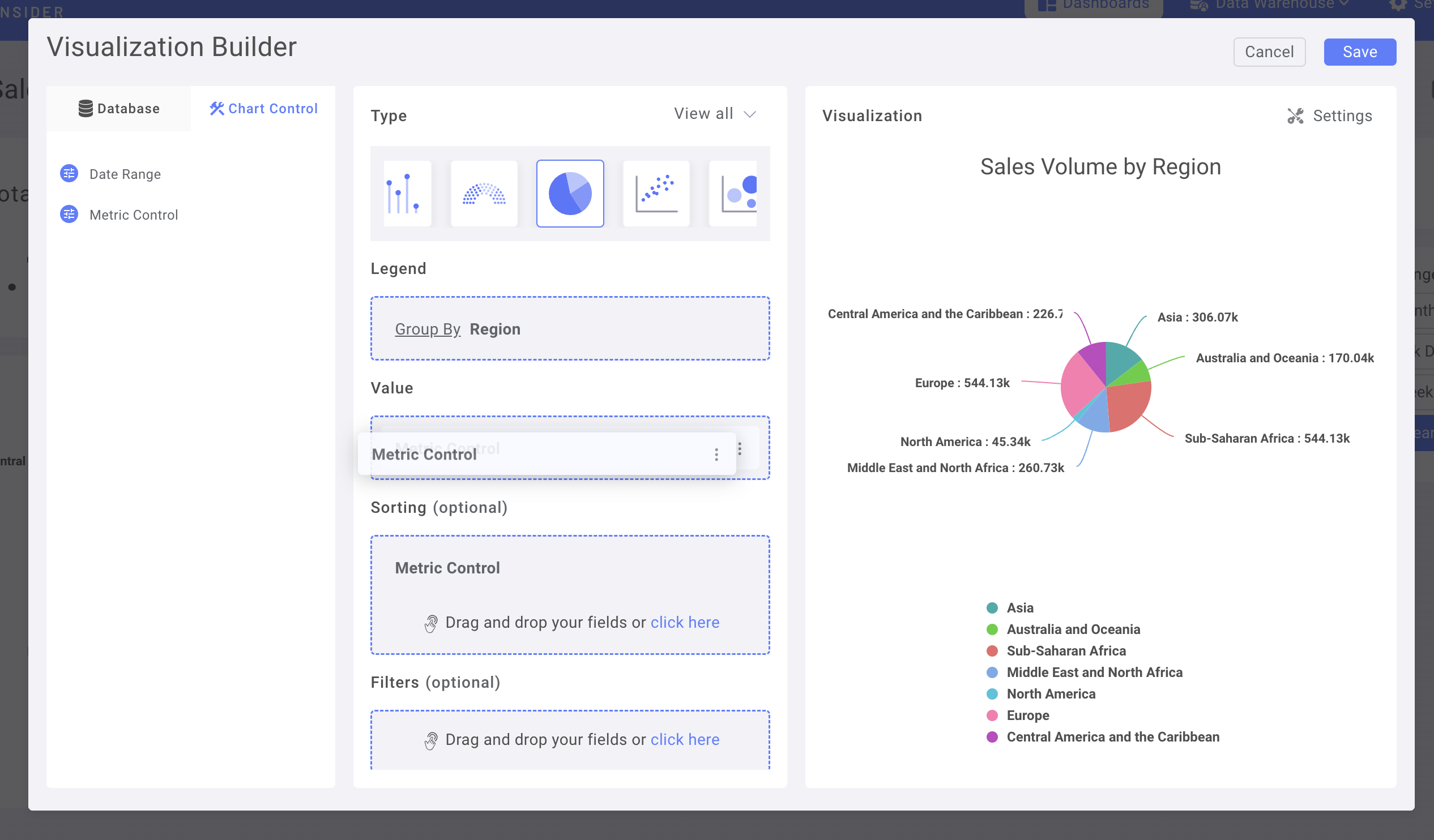
(вы также можете использовать Metrics Control для сортировки)
Перейдите в Chart Setting для дополнительной настройки.
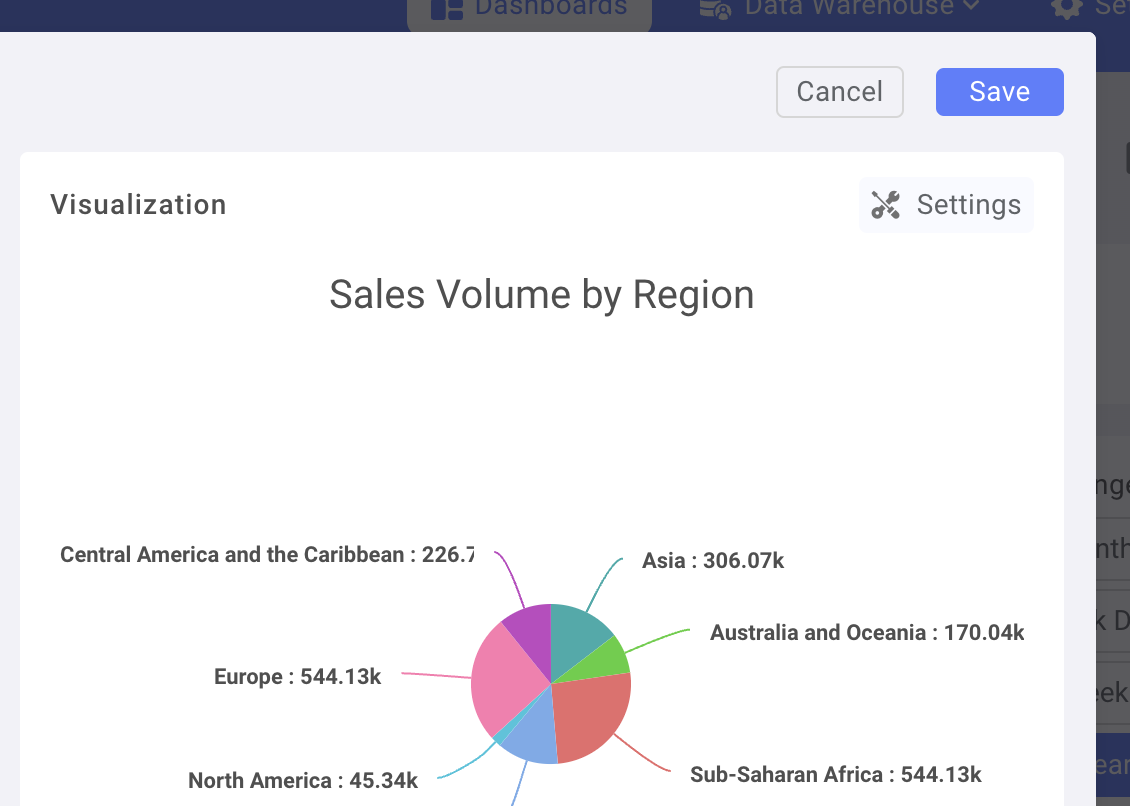
Например, измените Data label на Percentage.
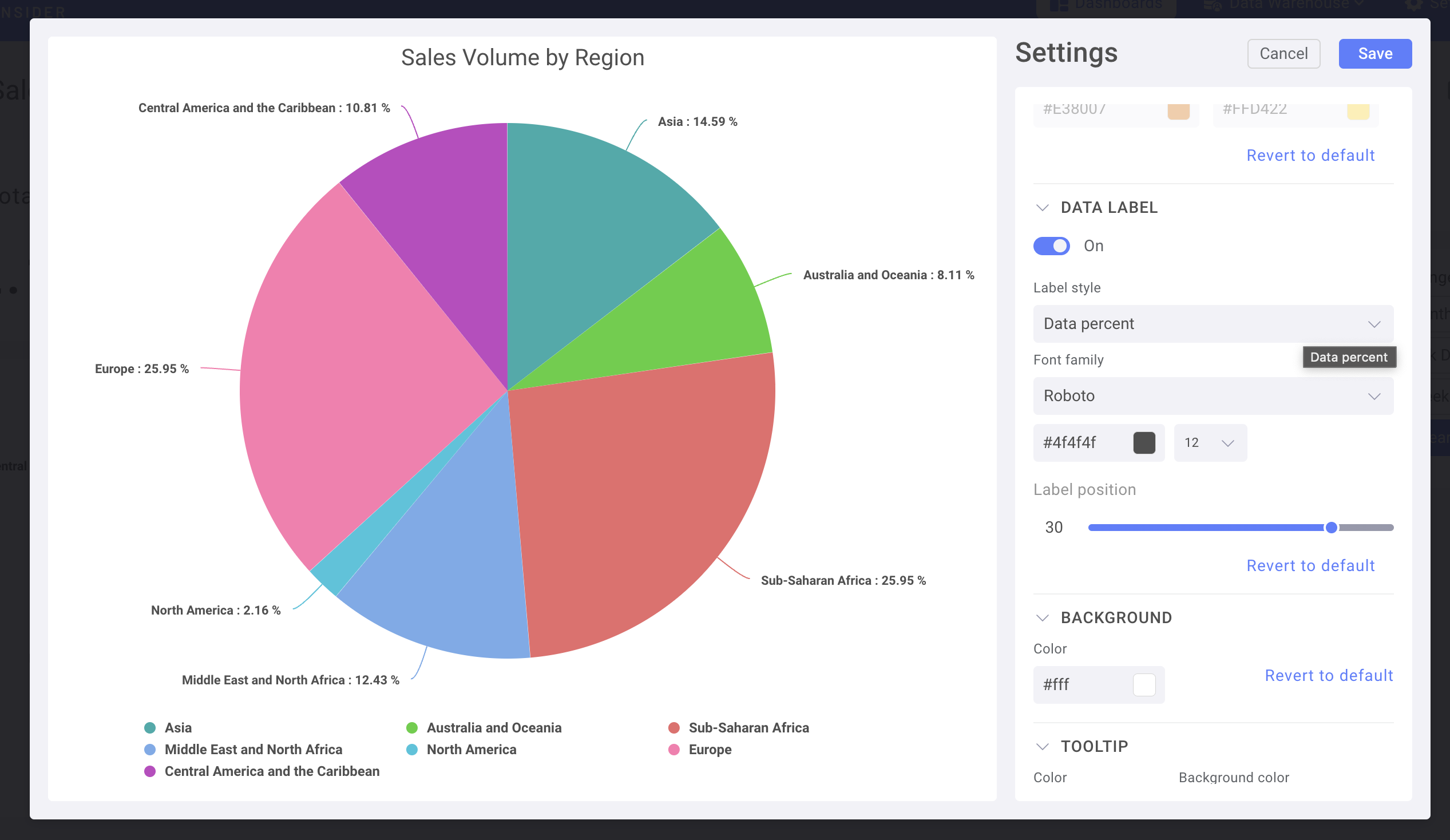
Сохраните и добавьте диаграмму в Dashboard.
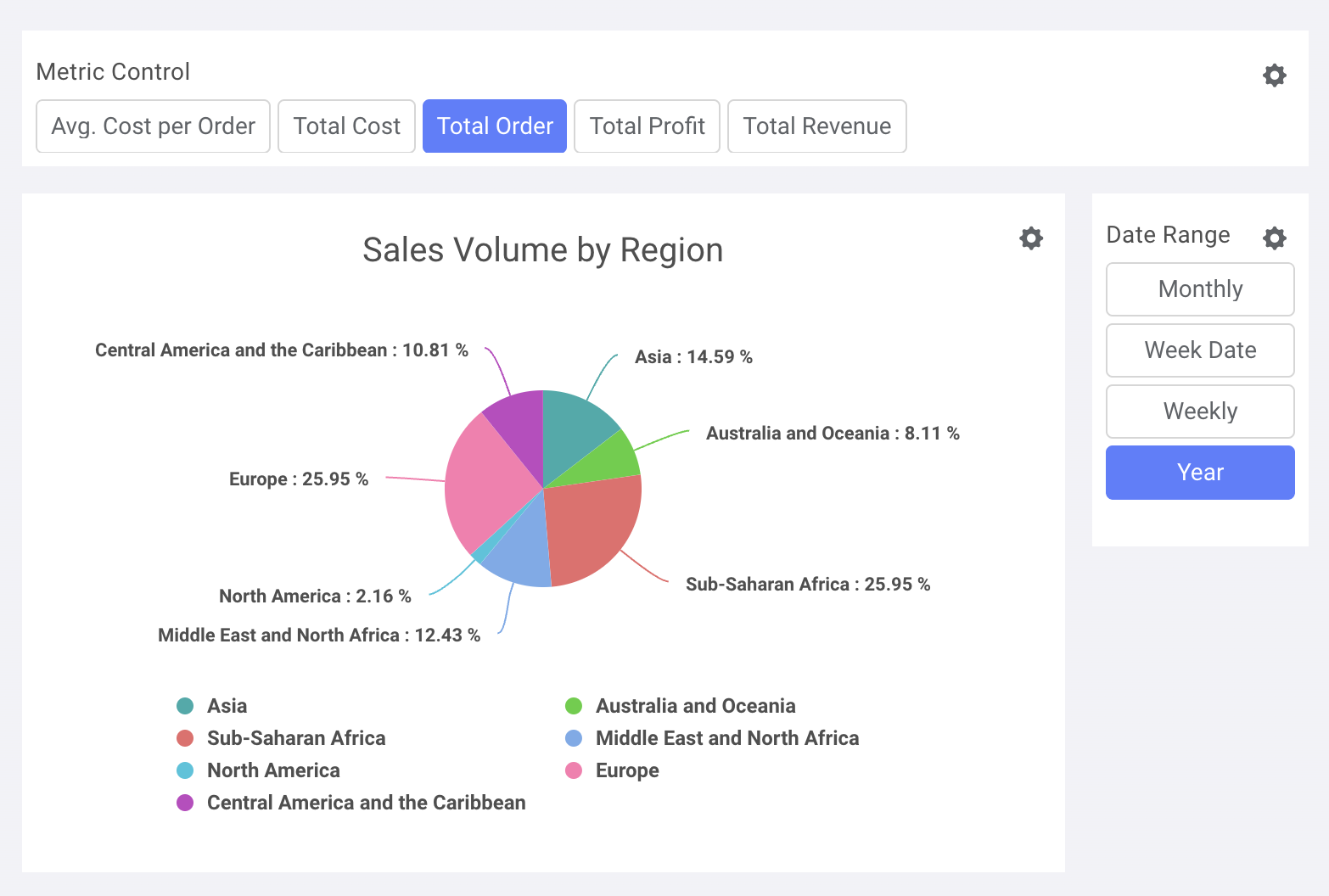
Использование дата-контрола во временной диаграмме
Используем Stacked Column Chart.
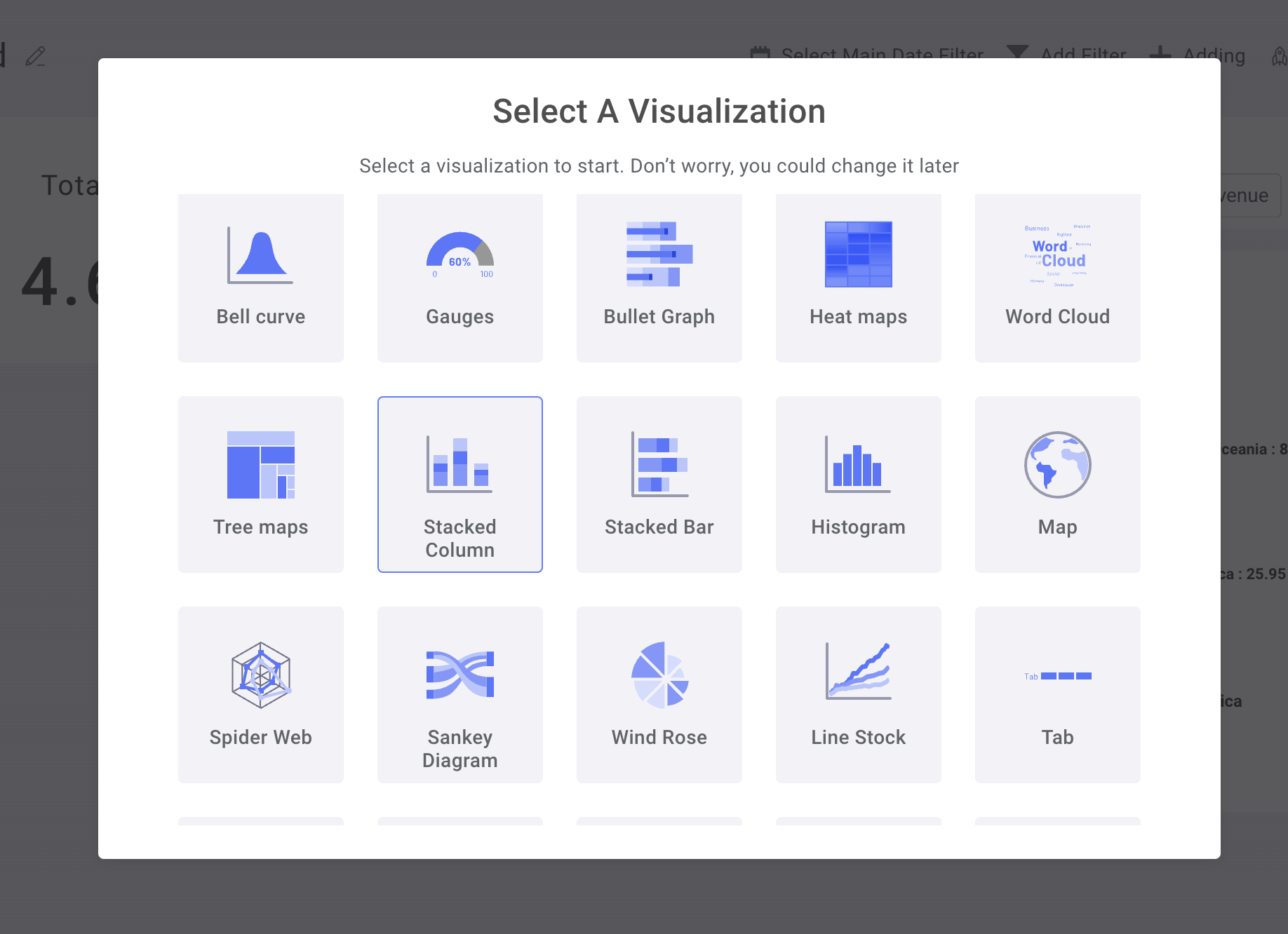
В Chart Control используйте Metrics Control как ось Y и Date Range как ось X.
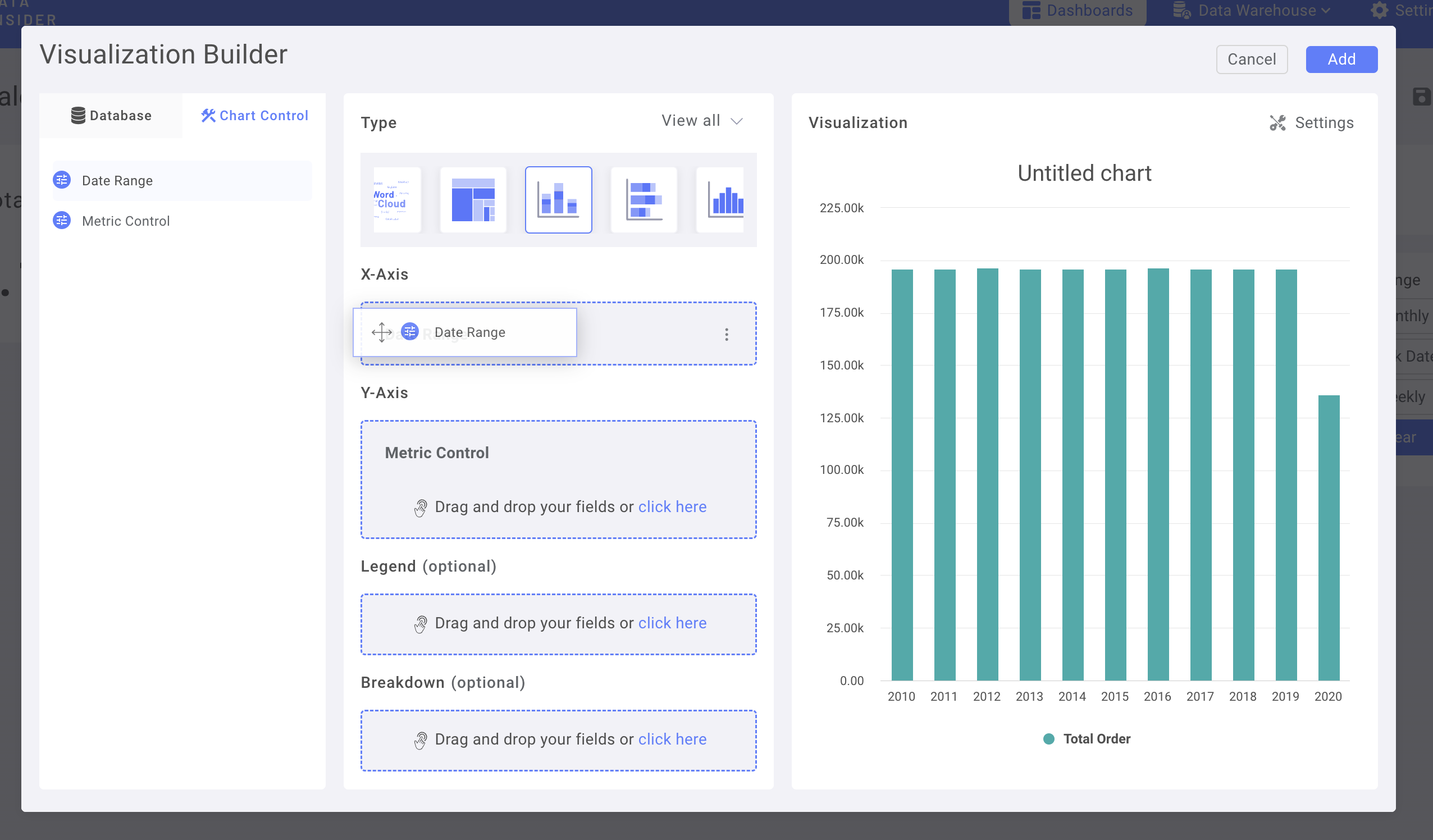
Добавьте колонку Region в Breakdown.
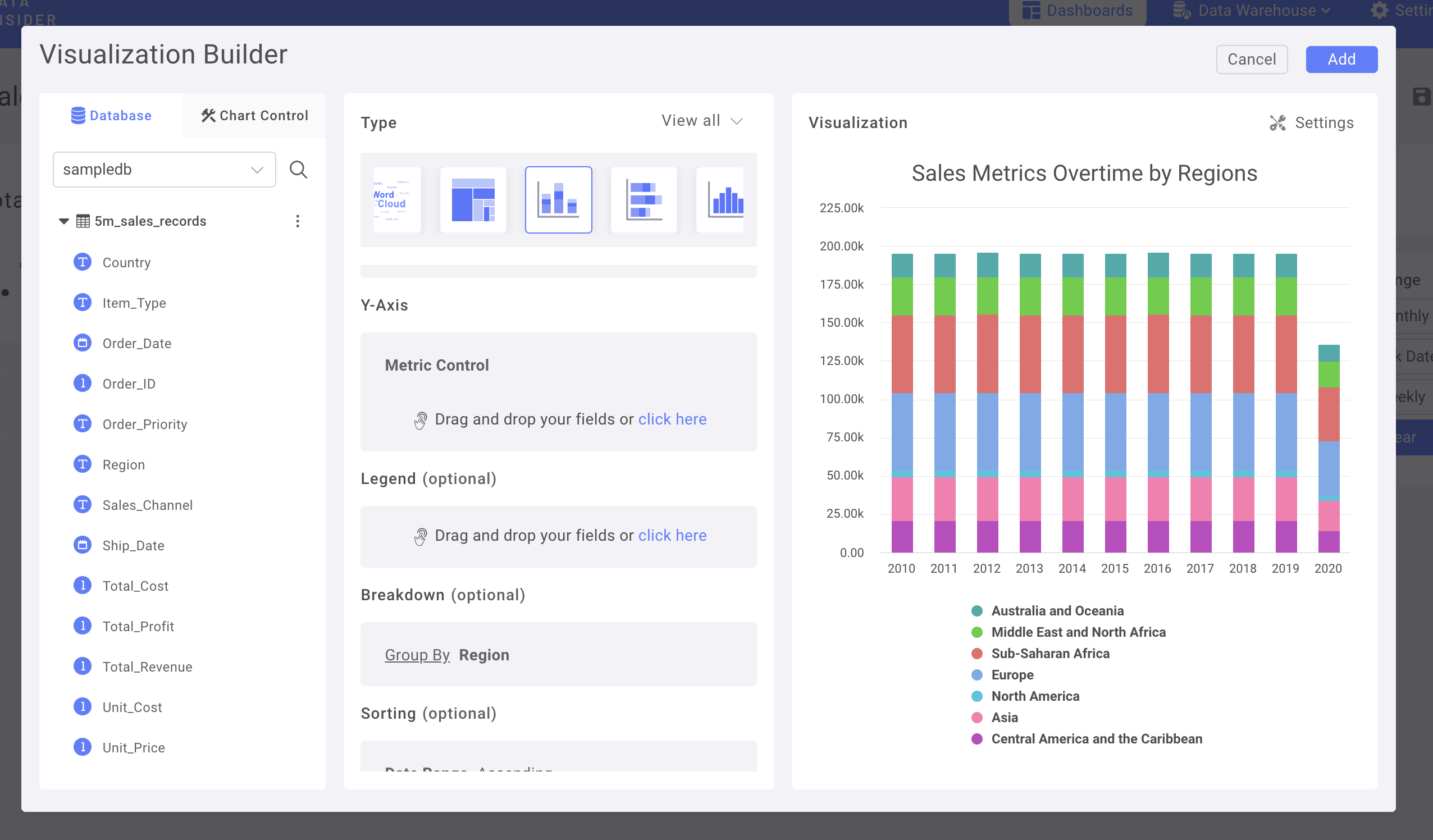
Добавьте Number Chart как KPI и сделайте Dashboard более наглядным.
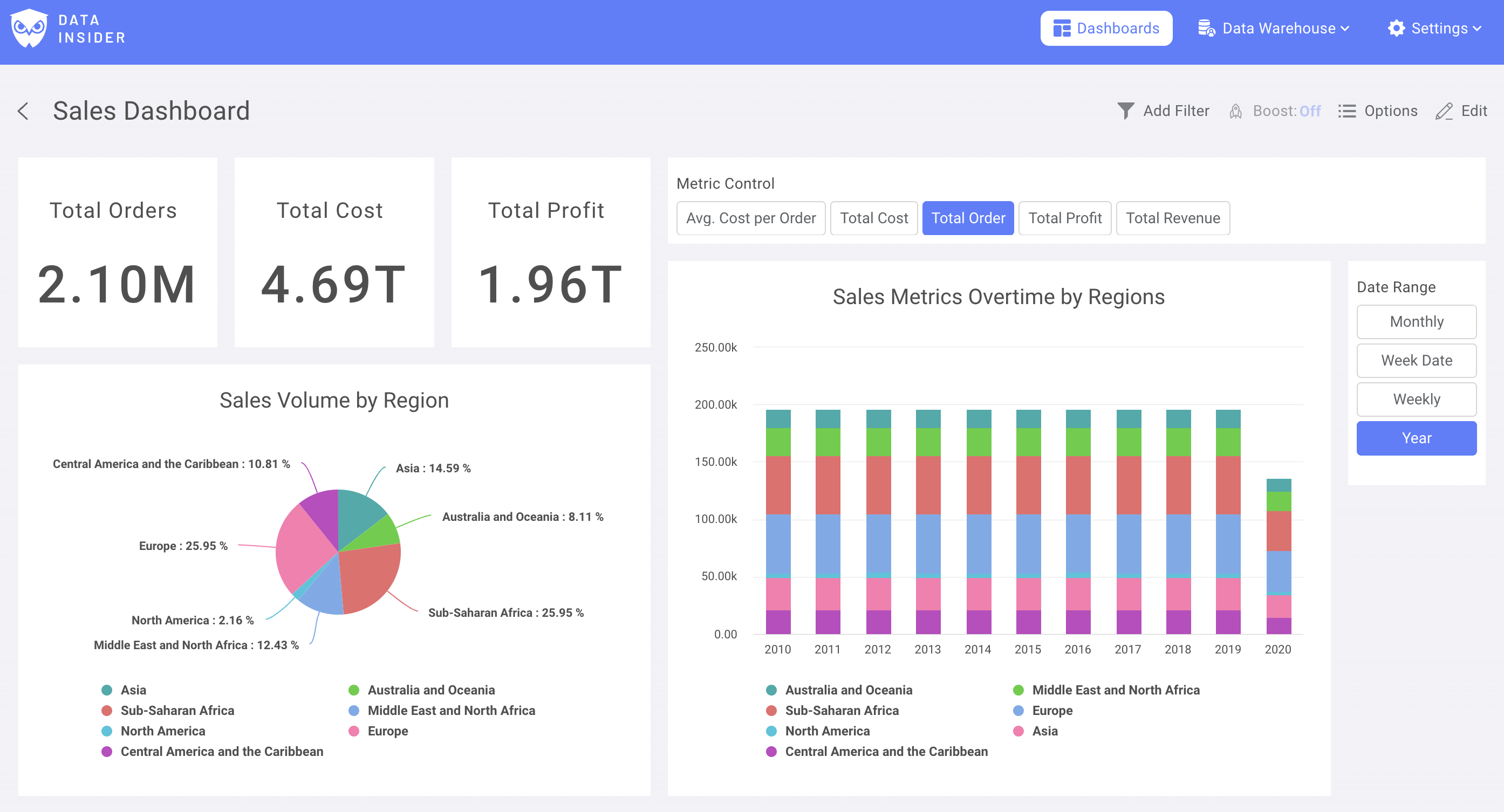
Теперь вы успешно собрали свой первый дашборд в rocket.BI.

