QStudio を ClickHouse に接続する
QStudio は無料で利用できる SQL 向け GUI ツールで、SQL スクリプトの実行、テーブルの簡単な閲覧、チャート表示、結果のエクスポートが可能です。あらゆるオペレーティングシステム上で動作し、あらゆるデータベースに対応します。
QStudio は JDBC を使用して ClickHouse に接続します。
1. ClickHouse の詳細情報を収集する
QStudio は HTTP(S) 経由の JDBC を使用して ClickHouse に接続します。次の情報が必要です。
- エンドポイント
- ポート番号
- ユーザー名
- パスワード
HTTP(S) で ClickHouse に接続するには、次の情報が必要です。
| Parameter(s) | Description |
|---|---|
HOST and PORT | 通常、TLS を使用する場合のポートは 8443、TLS を使用しない場合のポートは 8123 です。 |
DATABASE NAME | 既定で default という名前のデータベースが用意されています。接続したいデータベースの名前を使用してください。 |
USERNAME and PASSWORD | 既定のユーザー名は default です。用途に応じて適切なユーザー名を使用してください。 |
ClickHouse Cloud サービスに関する詳細情報は、ClickHouse Cloud コンソールで確認できます。 サービスを選択し、Connect をクリックします。
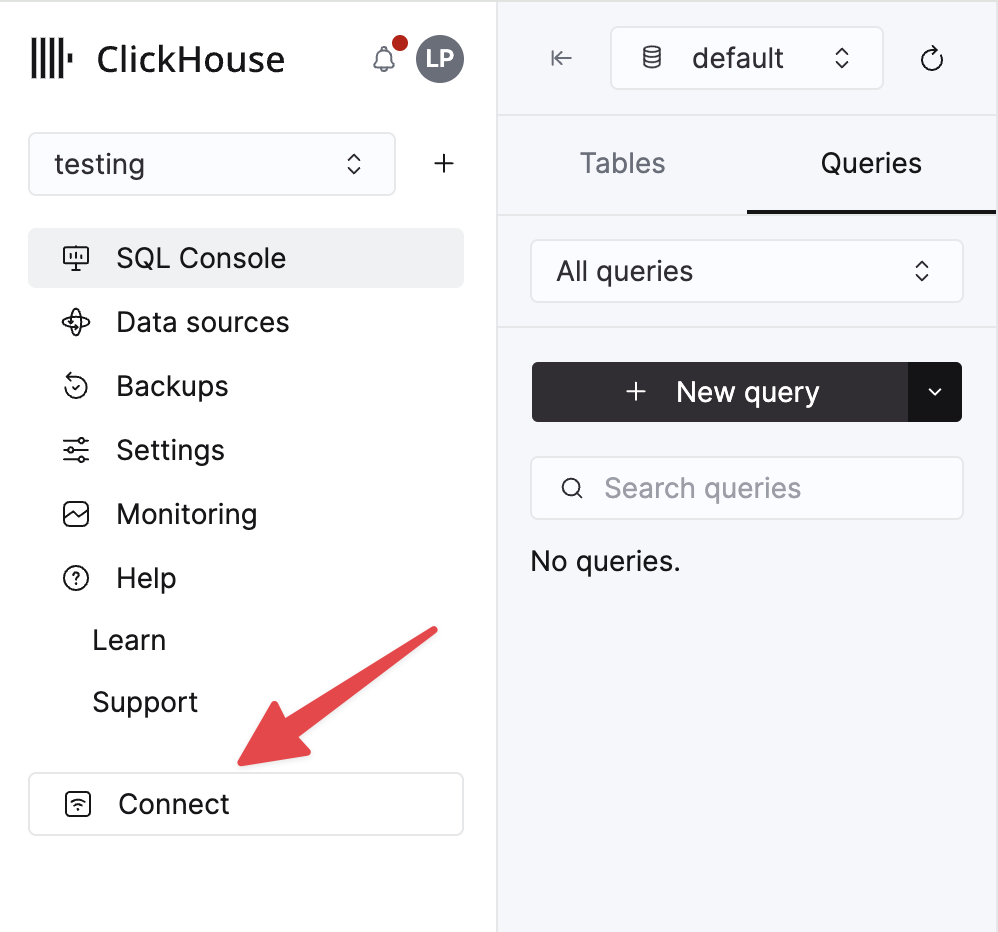
HTTPS を選択します。接続情報は、サンプルの curl コマンド内に表示されます。
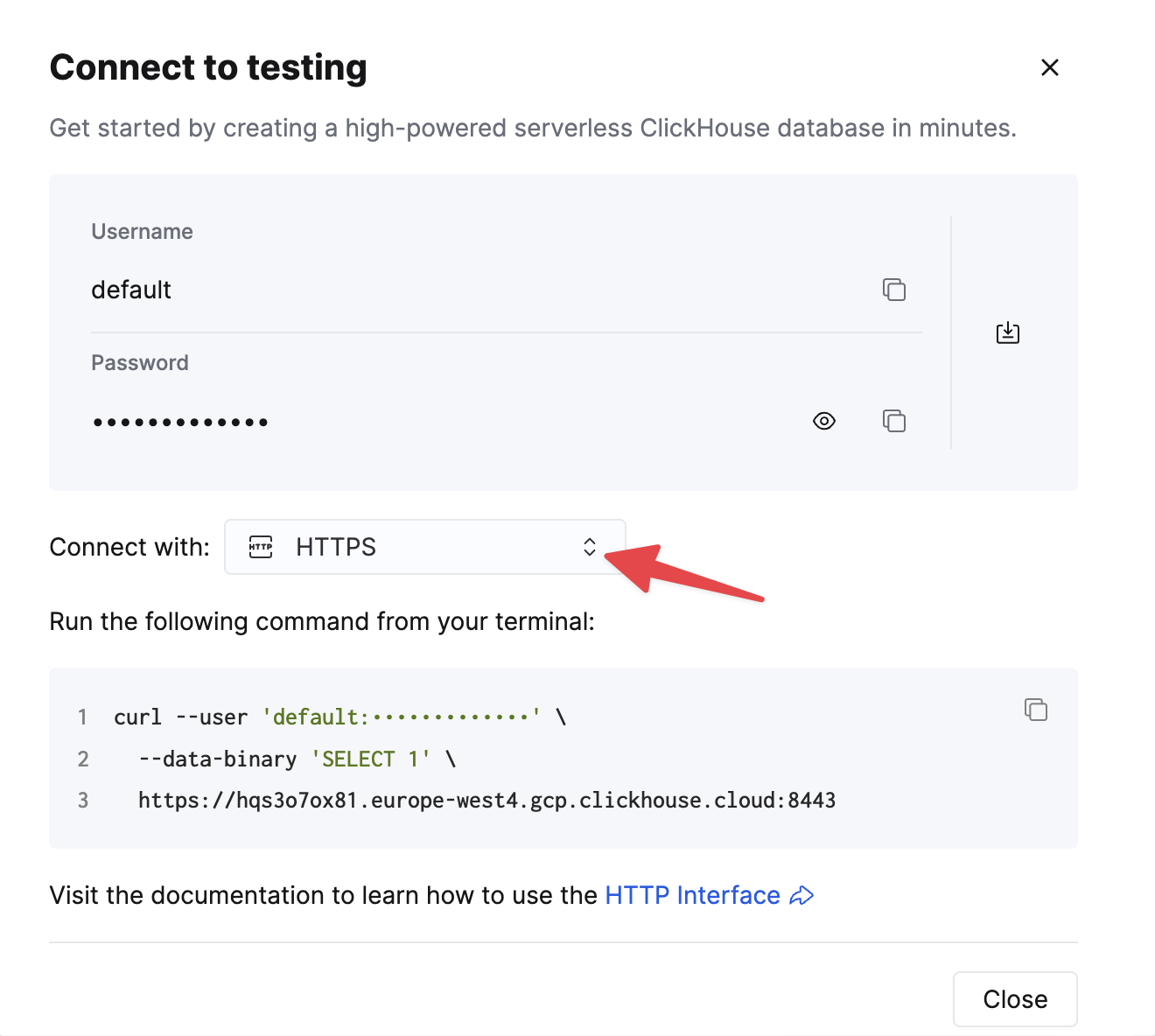
自己管理型の ClickHouse を使用している場合、接続情報は ClickHouse 管理者によって設定されます。
2. QStudio をダウンロードする
QStudio は https://www.timestored.com/qstudio/download/ からダウンロードできます。
3. データベースを追加する
- 初めて QStudio を開いたら、メニューの Server -> Add Server をクリックするか、ツールバーの Add Server ボタンをクリックします。
- 次に、以下の内容を設定します:
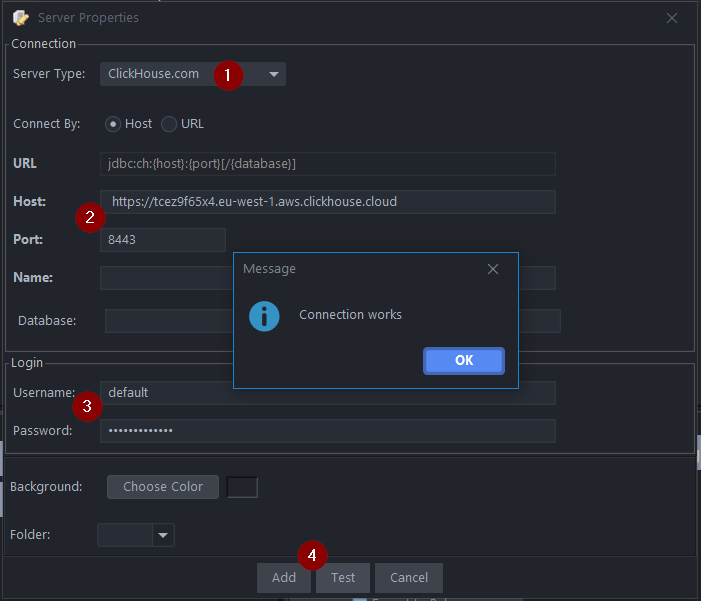
- Server Type: Clickhouse.com
- Host には必ず
https://を含めてください Host: https://abc.def.clickhouse.cloud Port: 8443 - Username: default
Password:XXXXXXXXXXX - Add をクリックします
QStudio が ClickHouse JDBC ドライバー未インストールであることを検出した場合、ドライバーのダウンロードを提案します。
4. ClickHouse をクエリする
-
クエリエディタを開き、以下のショートカットキーでクエリを実行します。
-
Ctrl + e - 選択中のテキストを実行
-
Ctrl + Enter - 現在の行を実行
-
クエリの例:
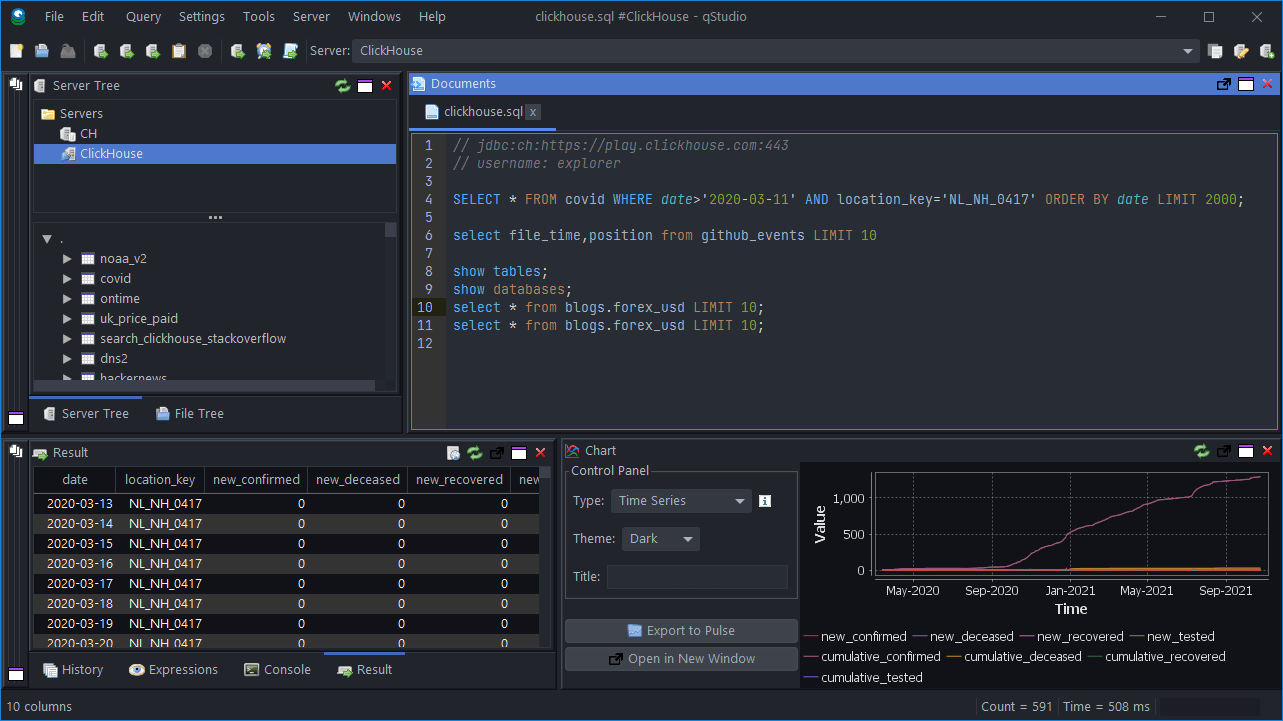
次のステップ
QStudio の機能については QStudio を、ClickHouse の機能については ClickHouse ドキュメント を参照してください。

