Goal: build your first dashboard with Rocket.BI
In this guide, you will install and build a simple dashboard using Rocket.BI . This is the dashboard:
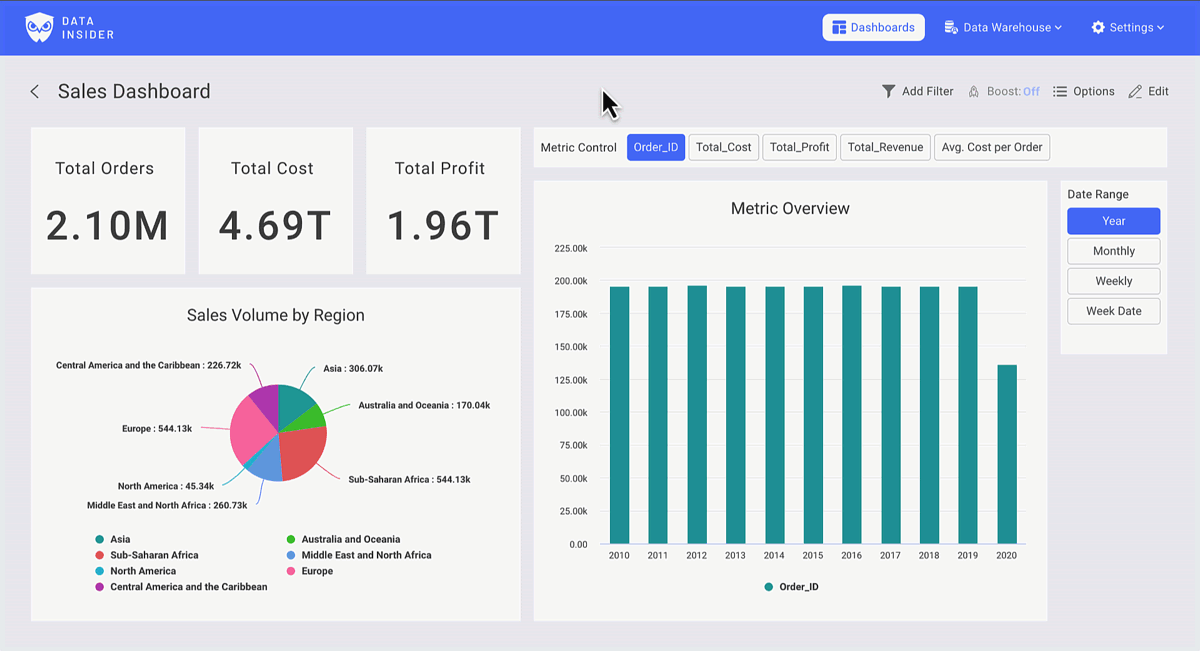
You can checkout the Dashboard via this link.
Install
Start RocketBI with our pre-built docker images.
Get docker-compose.yml and configuration file:
Edit .clickhouse.env, add clickhouse server information.
Start RocketBI by run command: docker-compose up -d .
Open browser, go to localhost:5050, login with this account: [email protected]/123456
To build from source or advanced configuration you could check it here Rocket.BI Readme
Let's build the dashboard
In Dashboard, you will find your reportings, start visualization by clicking +New
You can build unlimited dashboards & draw unlimited charts in a dashboard.
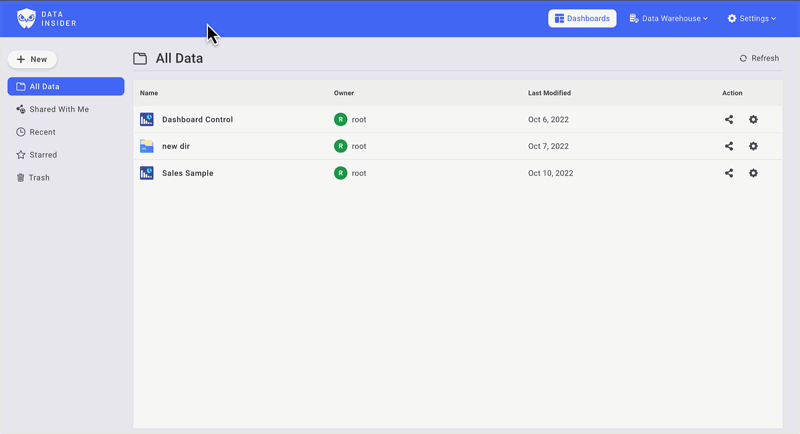
See hi-res tutorial on Youtube: https://www.youtube.com/watch?v=TMkdMHHfvqY
Build the chart controls
Create a metrics control
In the Tab filter, select metric fields you want to use. Make sure to keep check on aggregation setting.
Rename filters & Save Control to Dashboard
Create a date type control
Choose a Date field as Main Date column:
Add duplicate variants with different lookup ranges. For example, Year, Monthly, Daily date or Day of Week.
Rename filters & Save Control to Dashboard
Now, let build the Charts
Pie chart: sales metrics by regions
Choose Adding new chart, then Select Pie Chart
First Drag & Drop the column "Region" from the Dataset to Legend Field
Then, change to Chart Control Tab
Drag & Drop the Metrics Control into Value Field
(you can also use Metrics Control as Sorting)
Navigate to Chart Setting for further customization
For example, change Data label to Percentage
Save & Add the Chart to Dashboard
Use date control in a time-series chart
Let Use a Stacked Column Chart
In Chart Control, use Metrics Control as Y-axis & Date Range as X-axis
Add Region column in to Breakdown
Adding Number Chart as KPIs & glare-up the Dashboard
Now, you had successfully build your 1st dashboard with rocket.BI

